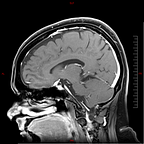How to add alt text to Facebook so the blind can see
Low-vision and blind Facebook users do have the ability to “see” your wonderful pictures. Alternative Text (Alt Text) is a text-based description added to a photo. Alt Text is not seen on the screen. It is programmed strictly for screen reading software to access, recognize, and thus will read the description aloud when going across the photo. Facebook uses an automated Alt Text which has the program guess at what it sees. Using the automated Alt Text, a blind or low-vision user when coming across a photo may hear, “dog, green, cabinet.” If you follow the steps below, however, blind and low-vision users coming across the same photo will hear your much better description of the photo — “Chloe, a brown hound dog is giving the camera a sideways glance. A green Snoopy towel is in the background hanging from black cabinets.” The steps below come directly from Facebook’s help menu to add Alt Text strictly to your Facebook photos, but all major social platforms will have an Alt Text option in their menu.
From the iPhone
https://www.facebook.com/help/214124458607871/?cms_platform=iphone-app&helpref=platform_switcher
1. Go to the post, then tap on the photo.
2. Tap
in the top right.
3. Tap Edit Alt Text.
4. You’ll see the automatically generated alt text in bold starting with Image may contain:. Tap Override generated alt text.
5. Type your alt text in the box, then tap Save.
From the Android
https://www.facebook.com/help/214124458607871/?cms_platform=android-app&helpref=platform_switcher
1. Go to the post, then tap on the photo.
2. Tap
in the top right or tap and hold.
3. Tap Edit alt text.
4. You’ll see the automatically generated alt text in bold starting with Image may contain:. Type your alt text in the box, then tap Save.
From the Computer
https://www.facebook.com/help/214124458607871?cms_platform=www&helpref=platform_switcher
To see and edit alt text for a photo before you post it:
1. Click Photo/Video at the top of your Feed.
2. Select the photo you want to add.
3. Hover over the photo and click Edit.
4. The automatically generated text will be shown on the left side of your photo. Click Override generated alt text to edit it.
5. Write your alt text in the box. To change back to the automatically generated text, click Clear.
6. To save your alt text, click Save in the bottom left.
To change the alt text of a photo after you’ve posted it:
- Click the photo to open it.
- Click
- in the top right and select Change Alt Text.
- Click Override generated alt text or change the alt text in the text box. You can also click Clear to change your edited alt text back to the automatically generated text.
- Click Save.
Facebook has made it very easy and quick for all users to add in Alt Text. Unfortunately, unless you have had dealings with a blind or low-vision person, you may not know this accessibility option exists. Spread the word and you will be helping the blind to see photos they otherwise would not have had the chance to enjoy.